Getting Started with CMS MiniAOD Open Data
- "What software environment do I need to use CMS MiniAOD open data?"
- "OK! What is in the CMS data?"
- "Nice! But how do I analyse these data?"
The CMS primary data collected in 2015 and beyond are provided on the CERN Open Data Portal in a reduced ("mini") Analysis Object Data (MiniAOD) format. This page provides tutorials on how to access and analyze CMS data in this format.
"What software environment do I need to use CMS MiniAOD open data?"
To analyze CMS data in MiniAOD format, you need to use CMSSW, supported on Scientific Linux. If you are unfamiliar with Linux, take a look at this short introduction to Linux. To access CMSSW, you will need to install a docker container or the CMS-specific CERN Virtual Machine. Version information is available under the drop-down links below for different years of CMS data collection.
2015
To analyse CMS data collected in 2015, you need version 7.6.7 of CMSSW, supported on Scientific Linux 6. Once you have installed the CMS-specific CERN Virtual Machine (VM), you need to open a terminal.
If you are using the VM, always use the "CMS shell" terminal available from the "CMS Shell" icon on the desktop for all CMSSW-specific commands, such as compilation and run. In the VM, execute the following command in the terminal if you haven't done so before; it ensures that you have this version of CMSSW running:$ cmsrel CMSSW_7_6_7
Note that if you get a warning message about the current OS not being slc6, you are using a wrong terminal ("Outer Shell") which is CERN CentOS 7 (cc7). Open a "CMS Shell" terminal as explained above and execute the cmsrel command there.
Both in the CMS open data container and in the VM, make sure that you are always in the CMSSW_7_6_7/src/ directory (and in the "CMS Shell" terminal in VM).
In the VM, the CMS analysis environment needs to be properly set up by entering the following commands in the terminal (you must do so every time you boot the VM before you can proceed):$ cd CMSSW_7_6_7/src/
$ cmsenv # do not execute this command if you are working in the container
2016
To analyse CMS data collected in 2016, you need version 10.6.30 of CMSSW, supported on Scientific Linux 7. Once you have installed the CMS open data container or the CMS-specific CERN Virtual Machine (VM), you need to open a terminal.
If you are using the VM, always use the "CMS shell" terminal available from the "CMS Shell" icon on the desktop for all CMSSW-specific commands, such as compilation and run. In the VM, execute the following command in the terminal if you haven't done so before; it ensures that you have this version of CMSSW running:$ cmsrel CMSSW_10_6_30
Both in the CMS open data container and in the VM, make sure that you are always in the CMSSW_10_6_30/src/ directory (and in the "CMS Shell" terminal in VM).
In the VM, the CMS analysis environment needs to be properly set up by entering the following commands in the terminal (you must do so every time you boot the VM before you can proceed):
$ cd CMSSW_10_6_30/src/
$ cmsenv
"OK! What is in the CMS data?"
The primary data provided by CMS on the CERN Open Data Portal is in a format called Analysis Object Data or AOD for short, and from 2015 onwards, in a slimmer format called MINIAOD. These AOD files are prepared by piecing raw data collected by various sub-detectors of CMS and contain all the information that is needed for analysis. The files cannot be opened and understood as simple data tables but require specific sofware in order to be read.
So, let's see what a MINIAOD file looks like. Make sure that you are in the CMSSW_X_Y_Z/src/ folder (according to the versions described above), and, in the VM, that you have executed the cmsenv command in your terminal to launch the CMS analysis environment. Here we will investigate a MINIAOD file collected in 2015 -- you may adapt the example to investigate MINIAOD collected in other years by using these test files, or by selecting a file from a dataset. (For example, visit the Tau primary dataset from Run2015D. Click one of the "Download" tabs at the bottom of the page to see a list of files contained in this dataset. You can select a file from the list.)
- 2015 data: root://eospublic.cern.ch//eos/opendata/cms/Run2015D/DoubleEG/MINIAOD/08Jun2016-v1/10000/00387F48-342F-E611-AB5D-0CC47A4D76AC.root
- 2016 data: root://eospublic.cern.ch//eos/opendata/cms/Run2016G/SingleElectron/MINIAOD/UL2016_MiniAODv2-v2/120000/FF99404A-8F07-444E-B931-7B2AE327070B.root
Print out the contents of the MINIAOD file by executing:
$ edmDumpEventContent root://eospublic.cern.ch//eos/opendata/cms/Run2015D/DoubleEG/MINIAOD/08Jun2016-v1/10000/00387F48-342F-E611-AB5D-0CC47A4D76AC.root
The ouput is a list of different objects that the file contains, such as
Type Module Label Process
----------------------------------------------------------------------------------------------
edm::TriggerResults "TriggerResults" "" "HLT"
[...]
vector<pat::Electron> "slimmedElectrons" "" "RECO"
[...]
Documentation of these objects is available in the CMS SWGuide Workbook MiniAOD pages (2015 data, 2016 data). The objects are implemented as C++ classes in the CMS software package CMSSW, and detailed reference documentation of all classes is available in the class list of the CMSSW reference manual (2015 data, 2016 data). To see the properties of electrons, you would navigate to namespace "pat" and find the entry for "Electron". The pat::Electron Class Reference (2015 data, 2016 data) lists all member functions through which the different properties of reconstructed electron can be accessed. Note that many of the basic propertied are "inherited" from the parent classes, and are listed separately under "Public Member Functions inherited from ... ".
These objects can be accessed in a software module called an EDAnalyzer. To create an example EDAnalyzer, follow the installation instructions below depending on your analysis environment:
2015 docker container
Create an EDAnalyzerusing the built-in helper script mkedanlzr:
$ mkdir Test
$ cd Test
$ mkedanlzr MiniAnalyzer
$ cd MiniAnalyzer
This will create several template files in the new MiniAnalyzer directory. For more information, have a look in the CMS open data guide.
To run over the example file, change the input file name file:myfile.rootin python/ConfFile_cfg.pyto root://eospublic.cern.ch//eos/opendata/cms/Run2015D/DoubleEG/MINIAOD/08Jun2016-v1/10000/00387F48-342F-E611-AB5D-0CC47A4D76AC.root(or your chosen MiniAOD test file). Change the number of events from -1(runs over all events in the file) to 10for testing. To access the physics object properties, add <use name="DataFormats/PatCandidates"/>in plugins/BuildFile.xml.
2015 VM, 2016 VM, or 2016 docker container
Download example EDAnalyzerscripts from this Github repository into a directory two levels below src/ by executing the following command (using `Test/MiniAnalyzer/` in the command provides the directory structure needed for CMSSW to work):
$ git clone https://github.com/cms-opendata-analyses/MiniAnalyzer_CMSSW_10_6_30 Test/MiniAnalyzer/
$ cd Test/MiniAnalyzer
This example analyzer contains an example file from a 2016 MiniAOD data in the python/ConfFile_cfg.pyconfiguration file. You can change this test file to any other 2015 or 2016 MiniAOD (or MiniAODSIM) file. The example is also set to process 10 events.
Compile the code with:
$ scram b
(/code/CMSSW_10_6_30/src/Test/MiniAnalyzer) cmsRun python/ConfFile_cfg.py
26-Mar-2024 17:34:32 CET Initiating request to open file root://eospublic.cern.ch//eos/opendata/cms/Run2016G/SingleElectron/MINIAOD/UL2016_MiniAODv2-v2/120000/FF99404A-8F07-444E-B931-7B2AE327070B.root
240326 17:34:32 865 secgsi_InitProxy: cannot access private key file: /home/cmsusr/.globus/userkey.pem
%MSG-w XrdAdaptor: file_open 26-Mar-2024 17:34:35 CET pre-events
Data is served from cern.ch instead of original site eospublic
%MSG
26-Mar-2024 17:34:48 CET Successfully opened file root://eospublic.cern.ch//eos/opendata/cms/Run2016G/SingleElectron/MINIAOD/UL2016_MiniAODv2-v2/120000/FF99404A-8F07-444E-B931-7B2AE327070B.root
Begin processing the 1st record. Run 280363, Event 187657341, LumiSection 116 on stream 0 at 26-Mar-2024 17:34:59.995 CET
Begin processing the 2nd record. Run 280363, Event 186936772, LumiSection 116 on stream 0 at 26-Mar-2024 17:34:59.997 CET
Begin processing the 3rd record. Run 280363, Event 186325056, LumiSection 116 on stream 0 at 26-Mar-2024 17:35:00.000 CET
Begin processing the 4th record. Run 280363, Event 187418881, LumiSection 116 on stream 0 at 26-Mar-2024 17:35:00.001 CET
Begin processing the 5th record. Run 280363, Event 186613060, LumiSection 116 on stream 0 at 26-Mar-2024 17:35:00.001 CET
Begin processing the 6th record. Run 280363, Event 186347521, LumiSection 116 on stream 0 at 26-Mar-2024 17:35:00.001 CET
Begin processing the 7th record. Run 280363, Event 186424707, LumiSection 116 on stream 0 at 26-Mar-2024 17:35:00.004 CET
Begin processing the 8th record. Run 280363, Event 186377469, LumiSection 116 on stream 0 at 26-Mar-2024 17:35:00.004 CET
Begin processing the 9th record. Run 280363, Event 187712063, LumiSection 116 on stream 0 at 26-Mar-2024 17:35:00.004 CET
Begin processing the 10th record. Run 280363, Event 187347460, LumiSection 116 on stream 0 at 26-Mar-2024 17:35:00.004 CET
26-Mar-2024 17:35:00 CET Closed file root://eospublic.cern.ch//eos/opendata/cms/Run2016G/SingleElectron/MINIAOD/UL2016_MiniAODv2-v2/120000/FF99404A-8F07-444E-B931-7B2AE327070B.root
=============================================
MessageLogger Summary
type category sev module subroutine count total
---- -------------------- -- ---------------- ---------------- ----- -----
1 XrdAdaptor -w file_open 1 1
2 fileAction -s file_close 1 1
3 fileAction -s file_open 2 2
type category Examples: run/evt run/evt run/evt
---- -------------------- ---------------- ---------------- ----------------
1 XrdAdaptor pre-events
2 fileAction PostGlobalEndRun
3 fileAction pre-events pre-events
Severity # Occurrences Total Occurrences
-------- ------------- -----------------
Warning 1 1
System 3 3
dropped waiting message count 0
To access the physics object information in the code, for example that of electrons, add the following lines in plugins/MiniAnalyzer.cc (the lines before and after of the line to be added are also shown):
[...]
#include "FWCore/ParameterSet/interface/ParameterSet.h"
#include "DataFormats/PatCandidates/interface/Electron.h" // add this line
//
[...]
// ----------member data ---------------------------
edm::EDGetTokenT<pat::ElectronCollection> electronToken_; // add this line
};
[...]
MiniAnalyzer::MiniAnalyzer(const edm::ParameterSet& iConfig): // add the colon to the end of this line
electronToken_(consumes<pat::ElectronCollection>(iConfig.getParameter<edm::InputTag>("electrons"))) // add this line
{
[...]
using namespace edm;
edm::Handle<pat::ElectronCollection> electrons; // add from this line
iEvent.getByToken(electronToken_, electrons);
for (const pat::Electron &el : *electrons) {
if (el.pt() < 5) continue;
printf("electron with pt %4.1f, eta %+5.3f, cluster eta %+5.3f, pass conversion veto %d\n",
el.pt(), el.eta(), el.superCluster()->eta(), el.passConversionVeto());
} // to this line
#ifdef THIS_IS_AN_EVENT_EXAMPLE
[...]
Replace the process.demo definition in python/ConfFile_cfg.py with the following:
process.demo = cms.EDAnalyzer("MiniAnalyzer",
electrons = cms.InputTag("slimmedElectrons")
)
$ scram b
$ cmsRun python/ConfFile_cfg.py
and the output gives information on the electrons in these events:
Begin processing the 1st record. Run 280363, Event 187657341, LumiSection 116 on stream 0 at 26-Mar-2024 17:51:17.116 CET
electron with pt 30.8, eta -0.795, cluster eta -0.789, pass conversion veto 1
Begin processing the 2nd record. Run 280363, Event 186936772, LumiSection 116 on stream 0 at 26-Mar-2024 17:51:20.200 CET
electron with pt 42.8, eta -2.243, cluster eta -2.252, pass conversion veto 1
electron with pt 38.5, eta -2.154, cluster eta -2.162, pass conversion veto 1
Begin processing the 3rd record. Run 280363, Event 186325056, LumiSection 116 on stream 0 at 26-Mar-2024 17:51:20.202 CET
electron with pt 32.0, eta +1.864, cluster eta +1.859, pass conversion veto 1
Begin processing the 4th record. Run 280363, Event 187418881, LumiSection 116 on stream 0 at 26-Mar-2024 17:51:20.205 CET
electron with pt 33.8, eta -1.882, cluster eta -1.884, pass conversion veto 1
Begin processing the 5th record. Run 280363, Event 186613060, LumiSection 116 on stream 0 at 26-Mar-2024 17:51:20.206 CET
electron with pt 48.5, eta +2.082, cluster eta +2.096, pass conversion veto 1
electron with pt 5.5, eta +2.324, cluster eta +2.328, pass conversion veto 1
Begin processing the 6th record. Run 280363, Event 186347521, LumiSection 116 on stream 0 at 26-Mar-2024 17:51:20.206 CET
electron with pt 27.2, eta -0.647, cluster eta -0.646, pass conversion veto 1
Begin processing the 7th record. Run 280363, Event 186424707, LumiSection 116 on stream 0 at 26-Mar-2024 17:51:20.208 CET
electron with pt 142.9, eta -2.304, cluster eta -2.320, pass conversion veto 1
Begin processing the 8th record. Run 280363, Event 186377469, LumiSection 116 on stream 0 at 26-Mar-2024 17:51:20.211 CET
electron with pt 23.8, eta +1.947, cluster eta +1.956, pass conversion veto 1
Begin processing the 9th record. Run 280363, Event 187712063, LumiSection 116 on stream 0 at 26-Mar-2024 17:51:20.212 CET
electron with pt 132.1, eta -1.534, cluster eta -1.546, pass conversion veto 1
electron with pt 15.3, eta -0.924, cluster eta -0.938, pass conversion veto 1
electron with pt 9.2, eta -0.988, cluster eta -0.991, pass conversion veto 1
Begin processing the 10th record. Run 280363, Event 187347460, LumiSection 116 on stream 0 at 26-Mar-2024 17:51:20.212 CET
electron with pt 33.6, eta +1.325, cluster eta +1.366, pass conversion veto 1
Note that the specific output will look slightly different for other MiniAOD test files, but should contain the same features.
"Nice! But how do I analyse these data?"
Typically, analysts prefer to process MiniAOD files using EDAnalyzers so that the data of interest can be written out into some other file format. Above, you saw an example of extracting data into text format. Within CMS, analysts often process MiniAOD to create smaller ROOT files containing TTree objects in standard C++ data types such as integers, floats, arrays, or vectors. These files can then be analyzed with ROOT or Python tools outside of CMSSW. For processing 2015 MiniAOD files, a collection of EDAnalyzers called the Physics Object Extractor Tool is available. Most 2016 MiniAOD datasets have corresponding "NanoAOD" datasets available on the portal. More details about analyzing MiniAOD from different years are given in the drop-down links below.
Note: Collision data in MiniAOD format has not been filtered to contain only the validated run segments. A json file containing validated run segments can be found in the links on each collision dataset record.
2015
We start off with a quick introduction to ROOT. ROOT is the framework used by several particle-physics experiments to work with the collected data. For a quick start on how to write the most common objects and their properties in a ROOT file, use the "Physics Object Extractor Tool (POET)" available from this repository. You can use ROOT to inspect reconstructed particles and the distributions of their properties.
Start by getting the code and compiling it. Make sure that you are back in the the CMSSW_7_6_7/src/ folder. If you are using the VM, do the next two commands in the "Outer shell" terminal. In the container, keep using the normal container shell.
$ cd ~/CMSSW_7_6_7/src
$ git clone https://github.com/cms-opendata-analyses/PhysObjectExtractorTool.git
$ cd ~/CMSSW_7_6_7/src
$ cd PhysObjectExtractorTool
$ git checkout 2015MiniAOD
$ scram b
$ cd PhysObjectExtractor
$ cmsRun python/poet_cfg.py
$ start_vnc
cms.cern.
You can now open the POET output file in ROOT:
$ root myoutput.root
TBrowser t

Now, let us take a closer look at some collections of physics objects.
On the left window of ROOT, double-click on the file name (myoutput.root). You should see a list of names, each corresponding to a collection of reconstructed data.
myelectrons. Look in there by double-clicking on that line and then double-clicking on Events. Here, you can have a look at various properties of this collection, such as the transverse momentum of the electrons: electron_pt. Double-click on it to draw the distribution.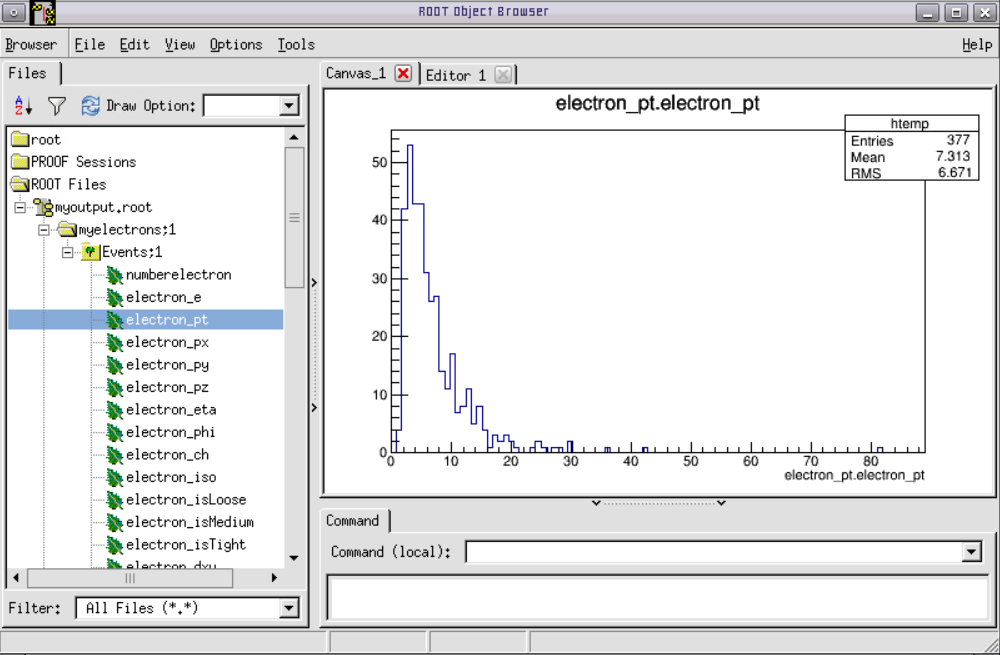
You can exit the ROOT browser through the GUI by clicking on Browser on the menu and then clicking on Quit Root or by entering .q in the terminal.
NOTE: To analyse the full event content, the analysis job may need access to the "condition data", such as event selection information. You can see how connections to the condition database are established in the guide to the CMS condition database and in the CMS Open data guide. For simpler analyses, in which only physics objects needing no further data are used, you do not need to connect to the condition database.
Note also that in your analysis of collision data, you would need to filter only the validated events by downloading the validated data definition file and adding these lines the job configuration:import FWCore.ParameterSet.Config as cms
import FWCore.PythonUtilities.LumiList as LumiList
myLumis = LumiList.LumiList(filename='Cert_13TeV_16Dec2015ReReco_Collisions15_25ns_JSON_v2.txt').getCMSSWString().split(',')
process.source input file definition:
process.source.lumisToProcess = cms.untracked.VLuminosityBlockRange()
process.source.lumisToProcess.extend(myLumis)
This selection must always be applied to any analysis on CMS open data, and to do so you must have the validation file downloaded to your local area.
2016
The instructions for the Physics Object Extractor Tool given in the 2015 data analysis drop-down above cannot be directly applied to 2016 data, but they still represent a good example of forming a collection of EDAnalyzers for filtering validated runs and storing information of interest. CMS recommends working with the NanoAOD format of the 2016 data, which is derived from MiniAOD. Instead of holding custom C++ classes, it holds ROOT trees with standard classes that can be directly read or analyzed using ROOT or other ROOT-compatible software. See the NanoAOD Getting Started page for more information.
That's it! Hope you enjoyed this exercise. Feel free to play around with the rest of the data and write your own analyzers and analysis code. Learn more in the CMS Open data guide.







